Overview

Godot Dash's editor is inspired by Blender and Godot's editor. It aims to have many QoL improvements compared to the editor of unmodded Geometry Dash.
The editor is divided in four areas:
- Viewport
- Bottom panel
- Inspector
- Menu bar

Viewport
The viewport is where you edit the level by placing, removing and selecting objects.
- Pan the viewport around by holding middle click[1]
- Zoom in/out by scrolling up/down[2] or by pressing
+/-
Bottom Panel
The selected tab on the bottom panel changes what happens when you click in the viewport. It can be resized by dragging its edge.
It has three tabs:
Place
 From left to right: Blocks, Slopes, Hazards, Interactables, Triggers
From left to right: Blocks, Slopes, Hazards, Interactables, Triggers
The Place tab lets you to place or remove objects in the viewport. You select objects by clicking on them in the palette, which is broken up into multiple categories.
Edit

The Edit tab lets you select objects, either one by one or with a selection box.
Pressing Shift while selecting objects will add them to the current selection, while pressing Alt will remove them from the selection.
This tab contains a panel to apply transformations to the objects in the selection. These transformations are:
- Movement, with the DPad-like buttons to move objects 1, 5 or 10 tiles (
Integer Steps), or ½, ¼ or ⅛ tiles (Fractional Steps) - Rotation, with the buttons on the sides
- Scale, with the button in the bottom-right corner (not yet implemented)
- Horizontal and vertical flip, with the buttons on the right side
Selection Filters (not yet implemented)
The Selection Filters tab lets you set filters that narrow down what you can select in the viewport.
TBA
Inspector
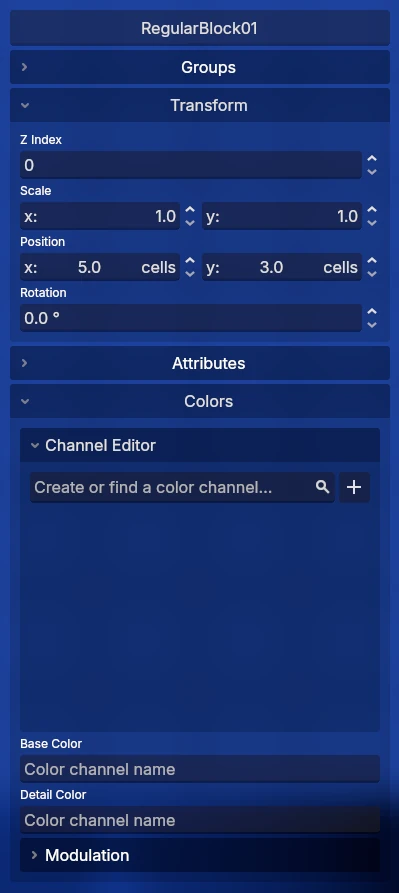 The inspector with a single block selected
The inspector with a single block selected
The inspector contains some panels that let you edit various properties of the selected objects, and an input to change the name of the selected object[3].
Some panels are only visible for certain types of objects. The panels are:
Similarly to the bottom panel, you can resize the inspector by dragging its edge.
Menu Bar
The menu bar regroups actions that aren't done often or options that don't fit into the bottom panel or the inspector.
The cursor will wrap around the screen, unlike in Geometry Dash. ↩︎
This behaviour is currently hardcoded but might become customizable in the future (e.g.
ctrl + scrollto zoom). ↩︎This only works if there's only one object selected. Otherwise, it will be uneditable and display the selected object count. ↩︎